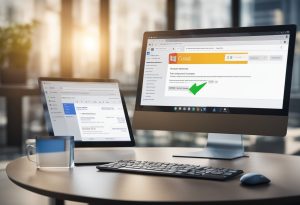If you’re a Gmail user, you may have received an email that looks suspicious or seems like a phishing attempt. Phishing is a fraudulent attempt to obtain sensitive information such as usernames, passwords, and credit card details by disguising oneself as a trustworthy entity. If you suspect an email is a phishing attempt, it’s important to report it to Gmail immediately.
Fortunately, Gmail has several built-in features to help you report phishing emails. In this article, we will guide you through the steps of reporting phishing emails in Gmail. We will also provide tips on how to identify phishing emails and how to protect yourself from falling victim to them. With our help, you’ll be able to keep your Gmail account safe and secure from phishing attempts.
What is Phishing in Gmail?
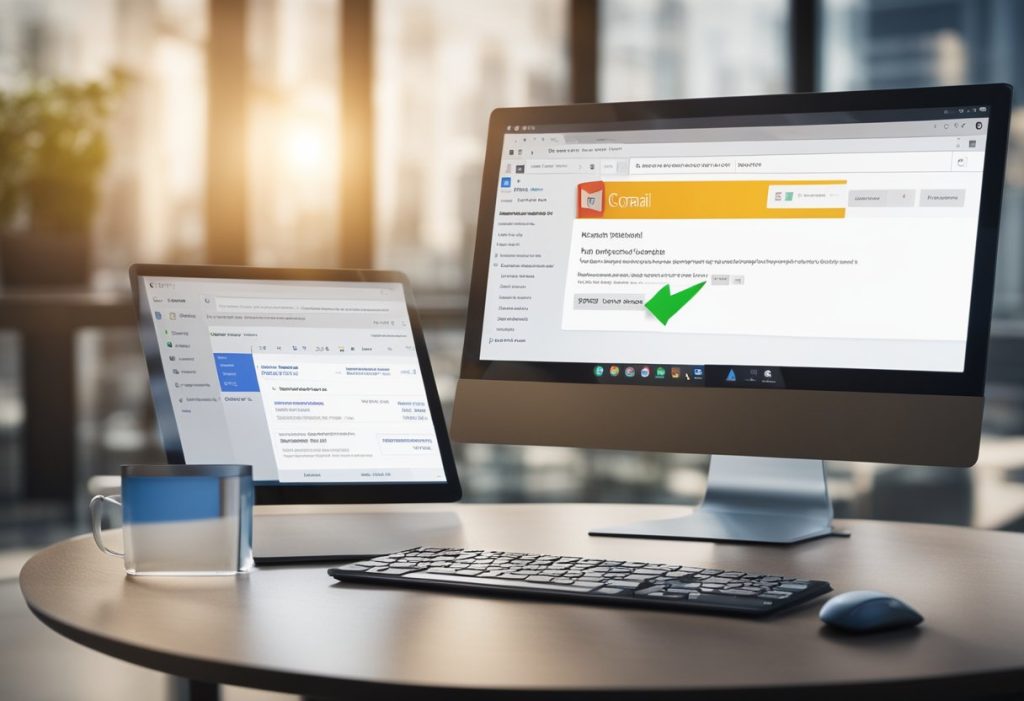
Phishing is a type of online scam in which attackers try to trick you into revealing your personal information, such as your username, password, or credit card details. Phishing attacks can be carried out through various means, including email, instant messaging, social media, and phone calls.
In Gmail, phishing emails often appear to be from a trusted source, such as a bank, a government agency, or a well-known company. These emails typically contain a link or an attachment that, when clicked or opened, takes you to a fake website or downloads malware onto your device.
To avoid falling victim to phishing scams in Gmail, you should always be cautious when opening emails from unknown senders or suspicious-looking emails from known senders. Here are some tips to help you identify and report phishing emails in Gmail:
- Check the sender’s email address: Phishing emails often use a fake or spoofed email address that looks similar to a legitimate one. Be sure to check the sender’s email address carefully before opening any attachments or clicking any links.
- Look for spelling and grammar errors: Phishing emails often contain spelling and grammar errors or awkward phrasing that can be a red flag.
- Don’t click on suspicious links or attachments: If you receive an email with a link or attachment that you weren’t expecting or that seems suspicious, don’t click on it. Instead, hover over the link to see the URL and check if it looks legitimate.
- Report phishing emails: If you receive a phishing email in Gmail, you can report it by clicking the “Report phishing” option in the drop-down menu next to the reply button. This will alert Google to the phishing attempt and help them improve their spam filters.
By following these tips and staying vigilant, you can help protect yourself from phishing scams in Gmail and keep your personal information safe.
Reporting Phishing Emails
If you receive a phishing email in your Gmail account, it is important to report it immediately to prevent further harm. Gmail has several options for reporting phishing emails, including via email and through the Gmail app.
Via Email
To report a phishing email via email, simply forward the suspicious email to Google’s dedicated email address for reporting phishing: reportphishing@google.com. Gmail will automatically analyze the email and take appropriate action to prevent further harm.
Through the Gmail App
To report a phishing email through the Gmail app, follow these steps:
- Open the email you suspect is a phishing attempt.
- Click on the three dots in the top right corner of the email.
- Select “Report phishing” from the dropdown menu.
- Gmail will automatically analyze the email and take appropriate action to prevent further harm.
Remember, reporting phishing emails is an important step in protecting yourself and others from cyber attacks. By taking action, you are helping to keep the internet a safer place for everyone.
After Reporting: Next Steps
Once you have reported a phishing email in Gmail, there are a few additional steps you can take to ensure your account and personal information remain secure.
Check Your Account Activity
It’s important to regularly monitor your Gmail account activity to ensure that no unauthorized access has occurred. To do this, simply click on the “Details” link at the bottom right of your Gmail inbox. This will show you a list of recent account activity, including any logins from unfamiliar locations or devices.
Change Your Password
If you suspect that your Gmail account has been compromised, it’s important to change your password immediately. To do this, simply go to the “Security” section of your Gmail settings and click on “Change password.” Be sure to choose a strong, unique password that you haven’t used before.
Enable Two-Factor Authentication
Two-factor authentication adds an extra layer of security to your Gmail account by requiring a second form of verification in addition to your password. This can help prevent unauthorized access even if your password is compromised. To enable two-factor authentication, go to the “Security” section of your Gmail settings and click on “2-Step Verification.”
Be Vigilant
While reporting phishing emails is an important step in protecting your Gmail account, it’s also important to remain vigilant and be cautious when opening emails from unfamiliar senders. Always double-check the sender’s email address and be wary of any emails that ask for personal information or contain suspicious links.
By following these steps, you can help ensure that your Gmail account and personal information remain secure.
Preventative Measures and Best Practices
To prevent falling victim to phishing attacks, it is important to follow some best practices. Here are some steps you can take to protect yourself:
1. Enable Two-Factor Authentication
Two-factor authentication adds an extra layer of security to your Gmail account by requiring a code in addition to your password to log in. This helps prevent unauthorized access to your account, even if someone has your password.
2. Be Wary of Suspicious Emails
Phishing emails often contain suspicious links or attachments. If you receive an email from an unknown sender or an unexpected email from someone you know, be cautious. Before clicking on any links or downloading any attachments, verify the sender’s identity and ensure the email is legitimate.
3. Keep Your Software Up to Date
Keeping your operating system, web browser, and other software up to date is important for security. Software updates often include security patches that fix vulnerabilities that could be exploited by attackers.
4. Use Anti-Virus Software
Anti-virus software can help protect your computer from malware that could be used to steal your personal information. Make sure to keep your anti-virus software up to date and run regular scans.
By following these best practices, you can reduce your risk of falling victim to a phishing attack. Remember, it is always better to be cautious and verify the legitimacy of an email before taking any action.